How To Exploring Backstage,- The largest change to the Office 2010 interface is the introduction of the Backstage. Gone is the File menu, and gone also is the Office button from Office 2007. Now you’ll find a File tab. But when you click on it, you’ll no longer open a menu, but instead open an entirely new portion of the interface.
Despite the new interface element, most of the tasks accomplished in Backstage are completely mundane. You can open, save, and print files, explore recent documents, and open new documents. Yawn! There are, however, some interesting features to be found if you dig deeper into Backstage. You just need to go looking for them.
Customizing the Ribbon
The Microsoft Office ribbon isn’t going anywhere – at least, not until Microsoft decides to revamp Office again, which likely won’t happen until the end of this decade.
Don’t take this to mean that what you’re presented with the first time you open Microsoft Office is set in stone. It is possible to trick out the interface of Office 2010 in a number of ways, although the method of doing so isn’t obvious while you are using the software. Changing the interface requires that you go Backstage and open the Options menu, then navigate down to Customize Ribbon.
The ribbon interface is, by default, fairly busy. However, it actually does not represent the vast majority of potential commands that are available in any particular piece of Office software. The entire point of the Ribbon interface was to reduce clutter, and this meant getting rid of deep menu trees and getting rid of command buttons for functions that were rarely used.
Of course, rarely used is not the same as never used. Those commands are still there, and you can find them in the Commands, not in the Ribbon section.
Let’s say, for example, that I wanted to have quick access to the Borders and Shading menu, and I want to add this button in the Insert tab. I can’t add commands to any of the default groups, so to do this I have to highlight the Insert tab and then click New Group. Once I’ve created a custom group, I can then highlight that group and bring over the Borders and Shading command. Presto! Now, Borders and Shading appears in my Insert tab.
That’s just the beginning. You can also create new tabs, so if you’d like you could create an entire tab full of custom groups with custom commands. Although I’m not enough of an interface junkie to want to do this, the tools are available to you if that’s what you’d like to do.
Collaborate Backstage
The Save command found in previous versions of Office has now been replaced with a Backstage section called Save and Send. You can use this to save your documents, of course. But this is also where Office’s many collaboration features come into play.
There are a few ways to share documents (besides email, obviously). The Save to Web option will save your documents to your Windows Live Skydrive account. This is a free account that can be used to store documents and share them with others. Skydrive uses a web interface and can be accessed at skydrive.live.com.
From Skydrive you can share documents with your friends, family and co-workers by either sending a link or adding them to the file permissions (via their email address). If you give permission, others can edit these documents, creating a truly collaborative Microsoft Office document without the need for a Sharepoint server – although Sharepoint is still part of the Office ecosystem and can, in fact, be accessed directly below Save to Web.
Fix Those Annoying File Blocks
It's sad, but true: security improvements go hand-and-hand with annoyance. Adding more hurdles for malware unfortunately results in more hurdles for users. I’d be perfectly happy with not running a firewall and antivirus if malware did not exist. But it does, so I have to deal with adding those extra pieces of software to my system.
Office 2010 has its own security improvements and its own corresponding annoyances, the greatest of which has to deal with file trust. Many older file types from Microsoft have been dissected by hackers over the years, and security flaws have been found. Malware such as macro viruses, which hide in Excel spreadsheet macros, piggy-back seemingly legitimate Office documents as a means of spreading.
By default Office 2010 blocks certain types of documents. They will open, but only in Protected View, which means they can’t be edited. To change this behavior you can open Options in the Backstage area, then go to Trust Center, and then open Trust Center Options. Finally, open File Block settings. You’ll find a number of file types and checkboxes that can be selected to enable or disable handling those files in Protected View.
While you’re there, you might also want to check out the Protected View menu, which determines how Protected View handles files from certain origins, such as those downloaded from the Internet. Just keep in mind that while disabling Protected View might be more convenient, it could open you up to certain malware threats. Microsoft didn’t put the feature into Office because its programmers had too much time on their hands!
Customizing the Ribbon
The Microsoft Office ribbon isn’t going anywhere – at least, not until Microsoft decides to revamp Office again, which likely won’t happen until the end of this decade.
Of course, rarely used is not the same as never used. Those commands are still there, and you can find them in the Commands, not in the Ribbon section.
Let’s say, for example, that I wanted to have quick access to the Borders and Shading menu, and I want to add this button in the Insert tab. I can’t add commands to any of the default groups, so to do this I have to highlight the Insert tab and then click New Group. Once I’ve created a custom group, I can then highlight that group and bring over the Borders and Shading command. Presto! Now, Borders and Shading appears in my Insert tab.
Collaborate Backstage
The Save command found in previous versions of Office has now been replaced with a Backstage section called Save and Send. You can use this to save your documents, of course. But this is also where Office’s many collaboration features come into play.
There are a few ways to share documents (besides email, obviously). The Save to Web option will save your documents to your Windows Live Skydrive account. This is a free account that can be used to store documents and share them with others. Skydrive uses a web interface and can be accessed at skydrive.live.com.
From Skydrive you can share documents with your friends, family and co-workers by either sending a link or adding them to the file permissions (via their email address). If you give permission, others can edit these documents, creating a truly collaborative Microsoft Office document without the need for a Sharepoint server – although Sharepoint is still part of the Office ecosystem and can, in fact, be accessed directly below Save to Web.
Fix Those Annoying File Blocks
Office 2010 has its own security improvements and its own corresponding annoyances, the greatest of which has to deal with file trust. Many older file types from Microsoft have been dissected by hackers over the years, and security flaws have been found. Malware such as macro viruses, which hide in Excel spreadsheet macros, piggy-back seemingly legitimate Office documents as a means of spreading.
By default Office 2010 blocks certain types of documents. They will open, but only in Protected View, which means they can’t be edited. To change this behavior you can open Options in the Backstage area, then go to Trust Center, and then open Trust Center Options. Finally, open File Block settings. You’ll find a number of file types and checkboxes that can be selected to enable or disable handling those files in Protected View.









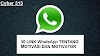
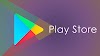




0 Comments